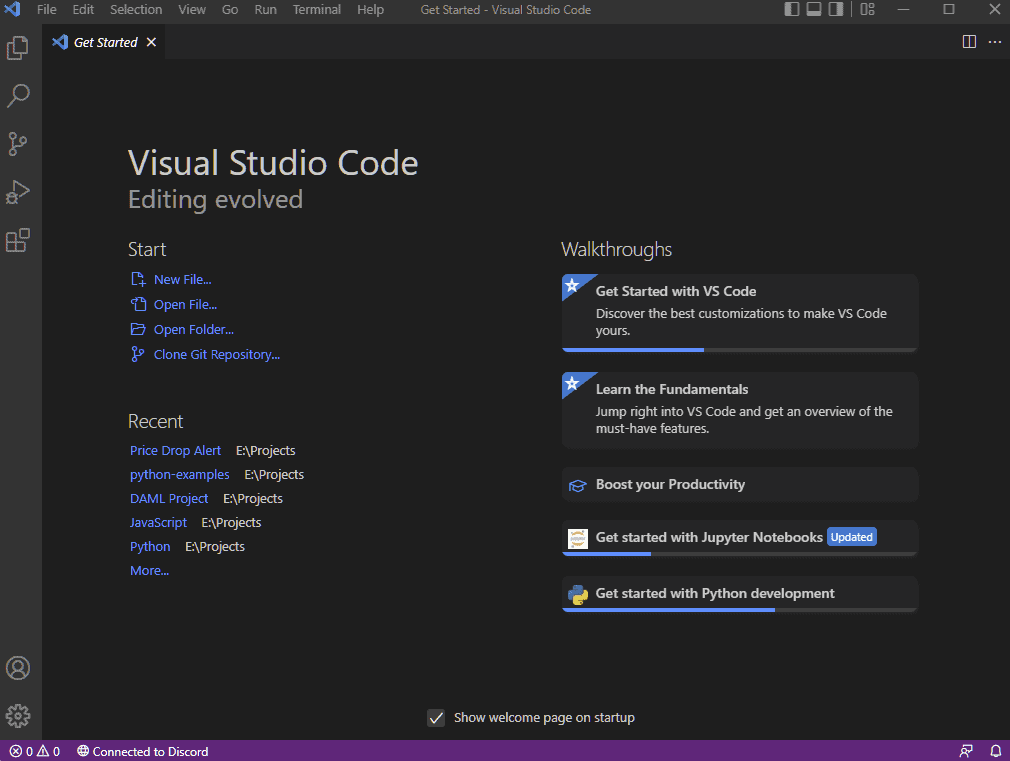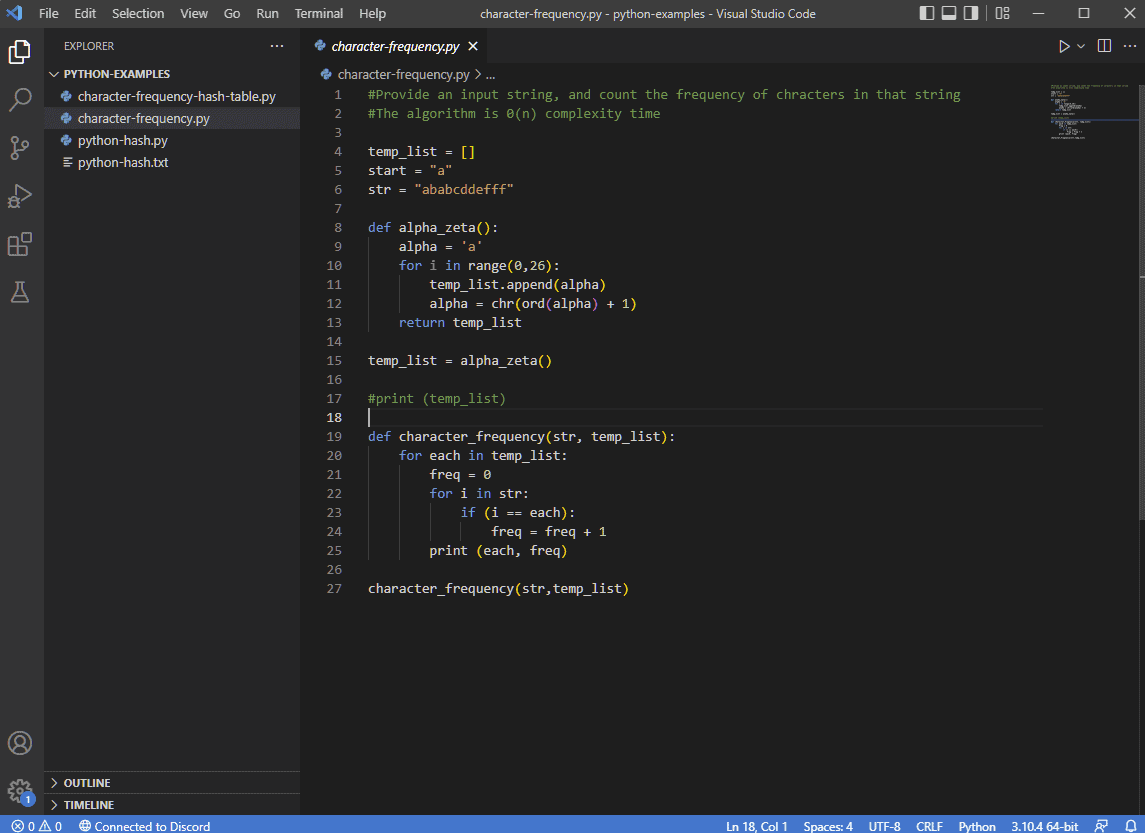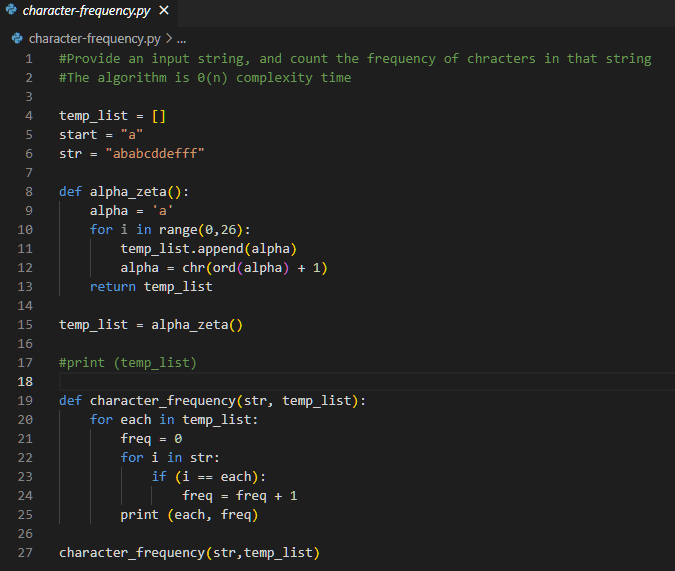Like other jobs, developers also require tools to code applications and services. An integrated development environment (IDE) is one of those must-have tools for developers. It is a software application that deals with the end-to-end development process for managing, debugging and developing applications.
In this article, we will explore what is an IDE and how it can help you do faster development.
What is an IDE?
An integrated development environment (IDE) is a toolbox (software suite) that offers developers the tools to write, debug and test code, saving developers a lot of time.
A typical IDE consists of three main features: source code editor, local build automation and debugger.
This means you don’t have to leave your IDE’s environment when working on your project. At IDE’s core, you get a compiler that converts code to platform-specific machine instructions to compile and build executables.
Other IDE features include code completion, syntax highlighting, refactoring, and version control.
To facilitate an easy way to write, edit and test code, IDE’s come with a graphical user interface(GUI). Also, most IDEs support major programming languages, including C++, Python, JavaScript, etc.
However, there are specific language IDEs that only support a single programming language. For example, Pycharm supports Python, and IntelliJ IDEA supports Java.
IDE is popular among developers because it makes programming easy.
Here, you don’t have to shift between tools to debug, test or deploy your code.
Moreover, IDEs are very flexible and customizable and support plug-ins, enabling developers to add more features on the fly.
IDE’s history
In the early days, programmers used multiple tools such as flowcharts, punched cards and compilers to write programs.
This required careful planning and execution as it was time-consuming, and it could take even longer if programmers made errors.
IDE was first used during the creation of the Dartmouth BASIC programming language, a part of the Dartmouth Time Sharing System.
They used console/terminal as there was no fancy GUI during that period. However, it did utilize file management, integrated editing, debugging, compilation and execution — the core features of an IDE.
For software development, Maestro was the first integrated development environment. The first IDE to support plug-ins was Softbench.
What is the difference between IDE and text editor?
Text editors are a minimalist version of IDE.
It comes with some common features such as syntax highlighting or auto-complete but doesn’t offer an extensive feature-set compared to IDE.
This means that text editors are best suited to do small tasks such as writing a script or making changes to an existing code for a website.
What is the difference between IDE and command-line tool?
Command-line is a powerful tool just like IDE. However, it lacks a graphical user interface.
Using the command line, programmers can directly interact with the system and work at a low level, requiring good experience and expertise.
What are IDE’s core features?
Integrated development environments are rapidly evolving and provide many features out of the box. Then, plug-ins are supported by a few IDEs that allow developers to side-load features.
To understand IDE, we need to go through its core features.
Throughout this section, we will use Visual Studio Code as an example.
Code Editor
Your IDE journey begins with the code editor. It is where you write code, debug and test it.
The code editor is also where you will see other key IDE features in action, including syntax highlighting, auto-complete, etc.
Let’s see the Visual Studio Code in action.
When you open Visual Studio Code, it starts with a Welcome Page.
As you can notice, there are shortcuts to create a new file, open a file or open a folder. You can also do advanced tasks, including cloning a Git repository.
When you open a new project or a file, the interface changes to this:
We have the explorer on the left, where you can see project files. The code editor is on the right, where the Python code is showcased intuitively and follows proper code formatting.
Moreover, you can also use shortcuts to navigate easily or make edits to your code. If you’re a seasonal programmer, you can use Vim and Emacs key combination.
Compiler
IDEs come with a compiler that converts source code to machine code. It improves productivity to a new level as you don’t have to open a standalone or separate compiler to debug or optimize performance.
Testing and debugging
With IDE, you can also do debugging and testing. Debugging starts as you hit compile. The IDE provides a detailed list of code errors that need to be fixed.
Moreover, it also notifies of any runtime error if your code hits a snag when running. Modern IDE's debugging tools include breakpoints, automated debugging, and so on. IDEs also support testing tools, including profiler and test terminal.
Graphical User interface
Modern IDEs offer a graphical user interface. The GUI consists of navigational shortcuts to simplify programming and save time. Most modern IDE supports GUI customization, where you can make changes based on your preference and improve productivity.
For example, the Visual Studio Code user interface is customizable.
Here, you get the explorer on the left and the code editor on the right. The other basic layout includes a sidebar, status bar, activity bar and panels.
As for customization, you can open as many editors as needed to do side-by-side editing or try the Zen Mode, which hides all UI elements except the editor.
If you’re interested in knowing more about Visual Studio Code UI and its customization, check it out here: Visual Studio Code User Interface.
The GUI is necessary as it means easy access to essential features. If you’re old school, you may not find GUI useful and want to use a command-line interface.
For example, IntelliJ IDEA support command-line.
Syntax Highlighter
With syntax highlighter, your programming becomes easy as it highlights the different programming language elements. For example, Visual Studio Code(VSC) Python code looks like below.
Here, VSC has highlighted a different part of the code with a color-coded system making it easy to glance through the code and improve your programming experience.
The syntax highlighter is unique to Python, and if you code in a different programming language, you will see a different syntax highlight.
Refactoring
IDEs have refactoring features that let you make bulk changes to your code, such as changing the variable name.
For example, IntelliJ IDEA offers great refactoring features, including invoke refactoring, review refactoring changes, resolving conflicts, and configuring refactoring settings.
Similarly, you can refactor your code in Visual Studio Code with features like Extract Method, Extract Variable, Rename symbol, Keybinds for code actions, and more.
You can also choose to install refactoring plug-ins to your IDE.
Version Control
The version control system lets you track your code changes over time and enables remote teams to work collaboratively on a project. Most IDEs come with version control support(source control management).
If not, you can always install it through a plug-in. For example, Visual Studio Code supports version control through its plug-in ecosystem.
Code completion
Code is like poetry, but it becomes monotonous to type out all the code.
That’s where IDE’s code completion feature comes in. It suggests common code snippets when you code with reasonable accuracy. You can quickly select the suggestion and save time without writing the code yourself.
Apart from that, you also get other information, including quick info, parameter info and member lists. Code completion is also known as IntelliSense, Content Assist and Code Hinting.
Visual Studio Code supports IntelliSense out of the box. As different programming languages have different IntelliSense, you may need to install a language extension.
What are the type of IDEs?
There are different-purpose IDEs in the market. The most common type of IDE is multi-language IDEs that support multiple programming languages.
Next comes specific-language IDEs specializing in offering a development environment for that particular programming language.
There are also IDEs specific to Microsoft and Apple ecosystems. And, if you’re a traveler and do remote work, then there are Cloud IDEs.
If you’re looking for a more generic approach to programming, then multi-language IDEs are best for you. There are many popular IDEs in this segment, including Visual Studio Code, Komodo, Eclipse, NetBeans and Geany.
However, if you’re looking for a specific-language IDE, then you can take a look at:
- Pycharm, IDLE, Spyder, PyDev for Python
- IntelliJ, JCreator, Jikes for Java
- RubyMine, RadRails, Redcar for Ruby/Rails
- C-Free, Dev-C++, Code::Blocks for C/C++
Next comes the web/cloud-based IDEs, which you can use to code from anywhere. These include Cloud9 and CodeTasty. Both are excellent and support multi-language.
And, if you’re into mobile development, you need to check out Xcode for developing Apple products and Android Studio for creating Android-based apps using Kotlin and Java.
There are other notable IDEs that you can try are:
- PhpStorm
- Syncfusion
- The Jupyter Notebook
The Benefits of Using an IDE as a Developer
Contrary to popular belief, programming doesn't need to be stressful. As a developer, you need tools to simplify your work process and improve productivity.
An integrated development environment provides the necessary infrastructure and toolset for developers to focus on projects with tools that can ease product development. By using IDE, they can code faster with high efficiency and output.
Another reason why developers should use IDE is project awareness. The IDE provides a centralized place to have your assets and code together, ready for publishing.
Alongside, you can see the project structure, its associated libraries and other vital project details that you might miss if you don't use an IDE. The search functionality also comes in handy for large projects where it is not possible to do manual searches.
Overall, IDE simplifies project management and gives you an eagle-eye view of your code, libraries and associated files.
The tools are there to assist you. You're visually aided in writing your code from code completion to code highlight. It shows code errors almost instantly or when you debug or run your program.
This way, you can fix the errors quickly and continue your development. Hence, we can say that IDEs provide great value during the development process.
In short, the IDE benefits include:
- Great project and environmental awareness
- Single environment approach
- Refactoring capabilities
- Code completion and code automation
- Increased development satisfaction
- Improved productivity and efficiency
Advantages and Disadvantages of using IDE
Advantages of IDE
There are advantages of IDEs that you should know. They are:
- You can code faster, more confidently and more efficiently.
- IDE supports collaborative features that can help you manage your big projects.
- IDE’s shortcuts let you cut down the time you need to do trivial things and improve productivity.
- You can customize your workspace according to your needs, improving your workflow.
- Many IDEs support plug-ins, which you can use to add more features.
- Easily track code changes with version control support.
- Use power search to find what you’re looking for quickly.
Disadvantages of IDE
IDEs do have some disadvantages. They are:
- IDEs can be hard for beginners to grasp
- IDEs are constantly updated, requiring developers to learn continuously.
- IDEs require good system resources to run smoothly.
- Learning different IDEs for a different programming language is time-consuming.
- Beginners using IDE can slow down their learning process by using features such as code completion, debugging, etc.
What To Look For in A Good IDE
One of the biggest challenges, especially for beginners, is to find a good IDE for their project. On paper, almost all IDEs are good and provide competitive features.
So, what should you look for in an IDE? Below are a few pointers that you can use to choose the right IDE:
- Check if the IDE supports the programming language you want to work with.
- If it does, you may want to see if it fits your budget. Not all IDEs are free; you must factor in the add-on pricing and premium features if required.
- Next, try out the free/trial version of the IDE to see if you’re comfortable with it. This is because not all IDEs are beginner-friendly and can easily overwhelm you.
- Also, check out the packages and libraries.
- Finally, choose an IDE that you find fit and meets your expectations, needs and preferences.
That’s it! This leads us to the end of our Integrated Development Environment (IDE) guide.