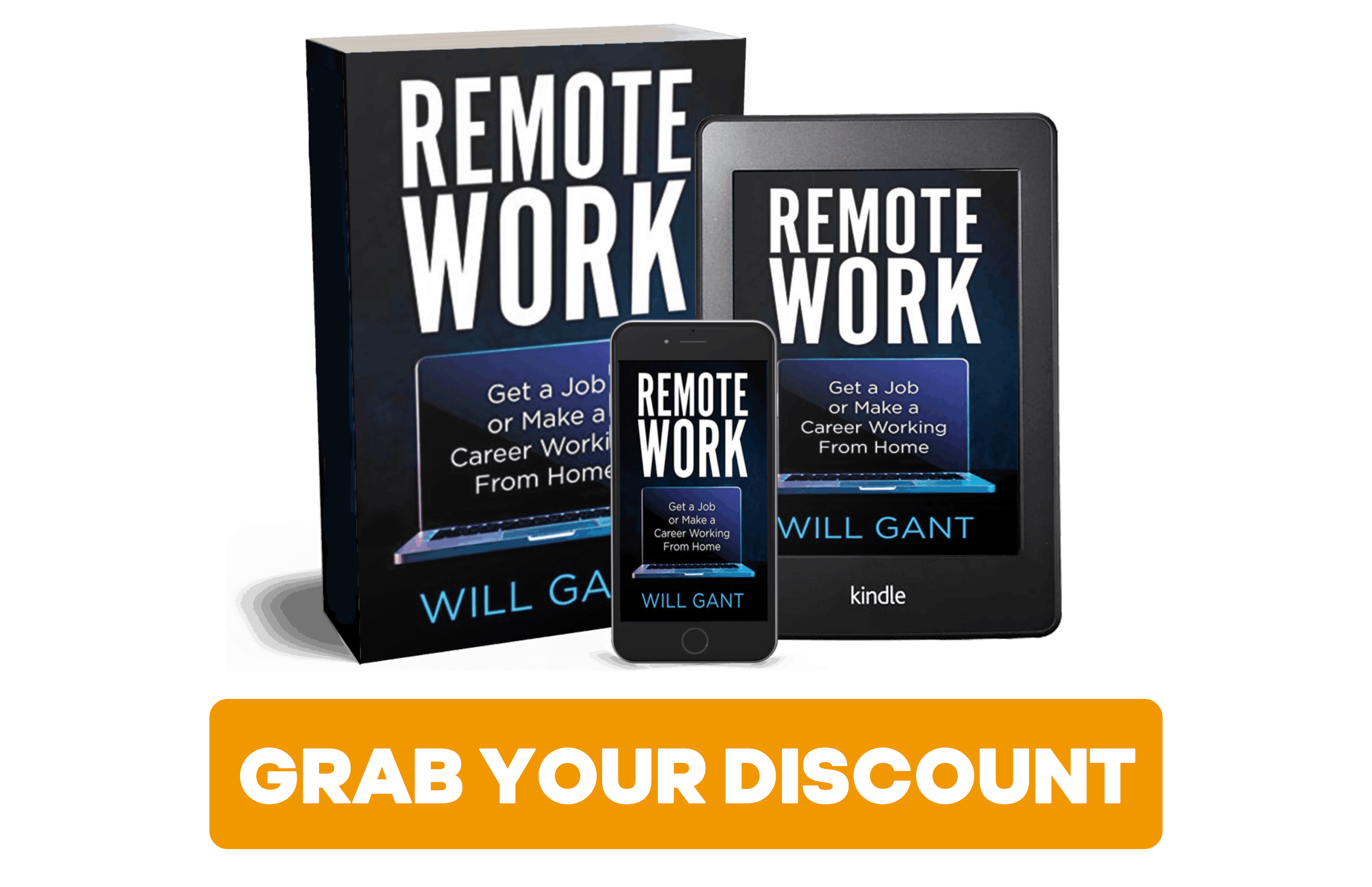This is a chapter from the upcoming book “Remote Work – The Complete Guide” which we will be publishing first on Simple Programmer. You can get the book for an EXCLUSIVE MEMBERS DISCOUNT, just click here.
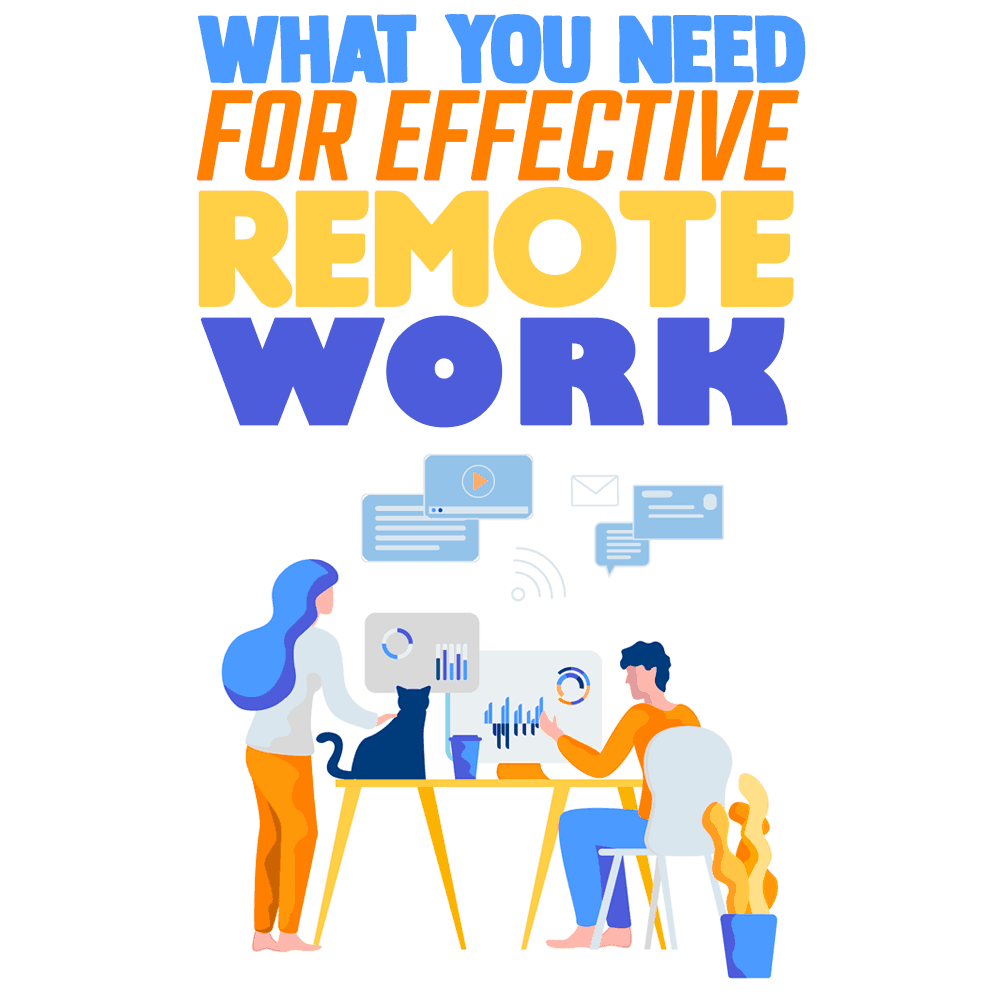
If your boss is allowing you to work remotely, you may be able to do so with just your computer and other home equipment. However, that could be a bad idea.
When suggesting remote work for the long term, the idea is not only to be allowed to do so for a single day but to prove that remote work is an improvement over in-office work. If you want to do this effectively, the last thing you need is to have an equipment failure or other foreseeable problem occur. Not only will such an event be stressful, but if things go badly enough, you may ruin your employer’s impression of remote work.
To prepare effectively for remote work, you need to make sure that your home work environment is at least as good as, if not better than, your on-site work environment. Doing this well makes it more likely that you will be allowed to work from home in the future, while prepping badly is worse than not doing it at all. Remember that this experiment in remote work will be visible to management and may well color their perception of remote work for a long time. When I’ve suggested remote work in the past, I’ve had management relate stories that were at least 10 years old, and that’s a terribly long time to wait to overcome a bad impression if you haven’t prepared properly.
Remote work takes more than just the right equipment. You also need to make sure that you have an adequate workspace, appropriate software tools, and the ability to synchronize data between your work environment and your home environment.
That last point is especially important, as you need to be able to seamlessly transfer useful data between your home and work environments. After all, you don’t want to be unable to get the information that you need from your job site in order to do your job..
If the task of preparing your home work environment feels overwhelming, worry not! In this post, I’ll offer you a comprehensive list of everything you’ll need so that you get off to a good start.
How to Ensure a Resilient Internet Connection
Probably one of the most important things to get right when working remotely is your internet connection. While residential broadband has gotten better over the years, it is certainly far from perfect.
You might not notice a lot of outages during peak usage times, such as in the evening or overnight, but during the day, your internet connection may be spotty at times. There are a variety of reasons for this.
The first is that a lot of the maintenance of residential internet connections occurs during the day. This can be everything from lines being replaced to someone messing with the connection from the street while trying to troubleshoot your neighbor’s cable problems.
In short, it’s really easy to be surprised by how unstable your residential internet connection actually is.
Further, should you be in the middle of trying to focus on work when your internet connection suddenly dies, you’ll probably also be extremely disappointed in how slowly your internet provider will fix your problem.
When I first attempted to work remotely on a regular basis, I made it a few weeks before my internet connectivity was suddenly interrupted. When I contacted Comcast about the issue early on the Monday morning it happened, they informed me that they could have someone come out as early as the Thursday morning of the following week.
Had I not had other options in place, that would have meant nine missed workdays simply because they couldn’t get someone on-site to fix the problem.
Now, rather than simply accepting that I was going to have to either use up all of my vacation time or go back into the office courtesy of Comcast, I ended up getting a business tier connection to the house instead of a residential one. At that time, having business internet meant that the provider would respond to an outage within four hours.
A four-hour outage window is much easier to deal with than a nine-day outage window. For starters, depending on what kind of work you have to do, it’s entirely possible that you can get away with working for a few hours in a fully disconnected fashion.
While you may not be able to code in such a situation, if you are prepared you might be able to do something such as writing specifications. If you are extremely lucky, you may still be able to write code but be unable to interact with anything outside of the house.
From the outset, you need to have a solid plan for how you will handle a variety of internet problems. In order to keep this somewhat organized, we’ll begin at your computer and work outward across the internet until we reach your employer.
At each level, there are several that can go wrong, each of which you need to be able to deal with if you want to keep your internet connection working so that you can keep working. You should have plans for each thing that might fail and have those plans somewhere that doesn’t depend on a working internet connection. This means both having plans written down somewhere so that they can be retrieved without a working internet connection and having the ability to do something productive even without a working internet connection.
Your Network Card
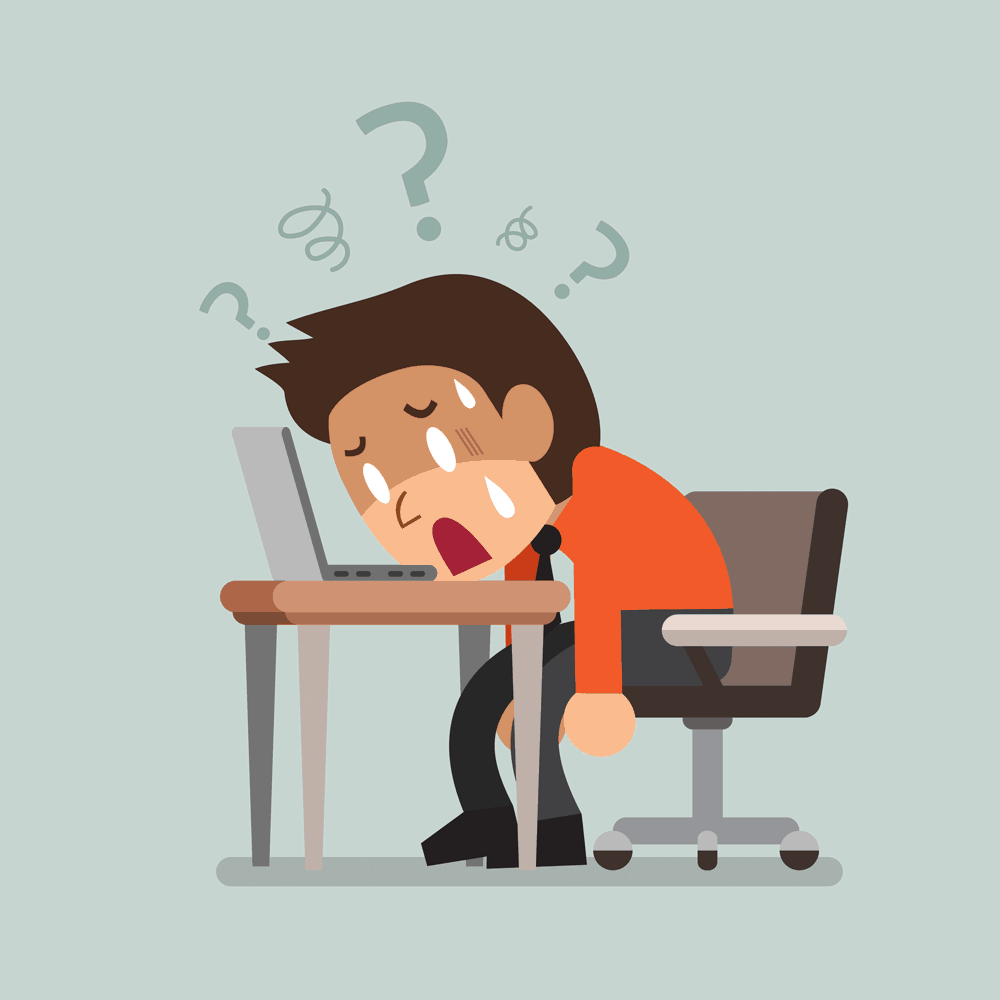
Your computer’s network card is the first point of network failure that you need to learn how to deal with. Sometimes cards die, while at other times, forced operating system updates (thanks, Microsoft!) can break your network drivers in such a way that you can’t connect to the internet. This can make it far more difficult to fix a problem with your machine.
This is probably the hardest problem to prepare for out of the entire set of network problems you might experience. Frankly, there is not really a cheap way to circumvent this problem. However, there are a few things that can help. These fixes are intended to be stopgap solutions, but you may be stuck with them for a while if things go badly enough.
The obvious answer would be to have a spare network card on hand that you can quickly install if your main card fails. This doesn’t necessarily mean that you’ll have to open your computer case in the event of a problem, as there are relatively inexpensive external USB cards available that should suffice.
If you have a cheap laptop available, you might also be able to just switch machines. I’ve almost always had both a desktop and a laptop, and this approach has saved me a lot of grief.
If your system has both wireless capabilities and support for a wired network connection, you might consider keeping a long ethernet cable on hand if you normally rely on the wireless connection.
You should also make sure to periodically create a restore point on your computer so that you can recover easily if an update breaks your machine.
Your Home LAN
Working outward, the next thing that can go awry is your home network. There are a few common problems in this area that can knock you offline. For starters, if you are using ethernet, your physical wiring could become damaged in some way, while wireless networks can fail due to interference or configuration changes.
Much like your network card, it’s hard to completely prepare for a failure of your network wiring or wireless network. However, there are a few precautions that help here.
The first is to always have spare network cables on hand so that you can plug in to your network in another room (or directly at the router) in the case of failure. These cables are also useful when troubleshooting network issues, as testing with multiple cables will quickly show you whether the problem is with the cable or with a device.
Wireless issues make things nastier. I personally prefer not to use wireless connectivity when working, as I’ve had enough problems with it over the years that I try to avoid it altogether.
Wireless can be really handy though, especially if you like to occasionally work at your dining room table instead of in an office all day. The biggest problem you are going to experience with wireless networks is that they are very vulnerable to interference and weak signals.
There’s also not a lot you can do about it other than simply moving to a different location in the house where the signal is better or possibly getting a wireless extension point that amps up the signal in your office.
Beyond that, if either your wireless or wired network is causing problems, you can often switch from one to the other and be able to complete a workday before having to mess with you connection.
Alternatively, if you are working from a laptop, you might be able to go work in a coffee shop for a few hours. If you are going to do that, you’ll want to make sure that you know where the nearby coffee shops are and whether they have a good enough internet connection to use.
You don’t want to drive somewhere else, only to find that their network connection is extremely slow or that they don’t want to let you use it for a few hours.
Your Router
Your router is the next item that has irritating failure modes. A few things can happen to routers that you need to be prepared for:
- The router could simply stop working. This can be due to malware, lightning strikes, or simply old age.
- One or more of the LAN-facing ports on the router could stop working.
- The ports facing your ISP or cable modem could fail.
- A router firmware update could make connections intolerably slow.
- Power surges or temperature management problems could make the router “flaky.”
Most of the problems above can be resolved by either replacing the router or by restarting it. The quickest way to recover most of the time is to simply unplug the router, wait a minute or two, and then plug it back in. This is often sufficient to get the device to work properly again.
However, in the more pathological cases, a router restart doesn’t fix the problem. In these cases, you need to be able to swap your router out for a spare, and you need to be able to do so quickly.
Unfortunately, swapping out a router is not a very fast process unless you are well-prepared. In order to make sure that a serious router issue isn’t a problem, you need to make sure you have a few things on hand.
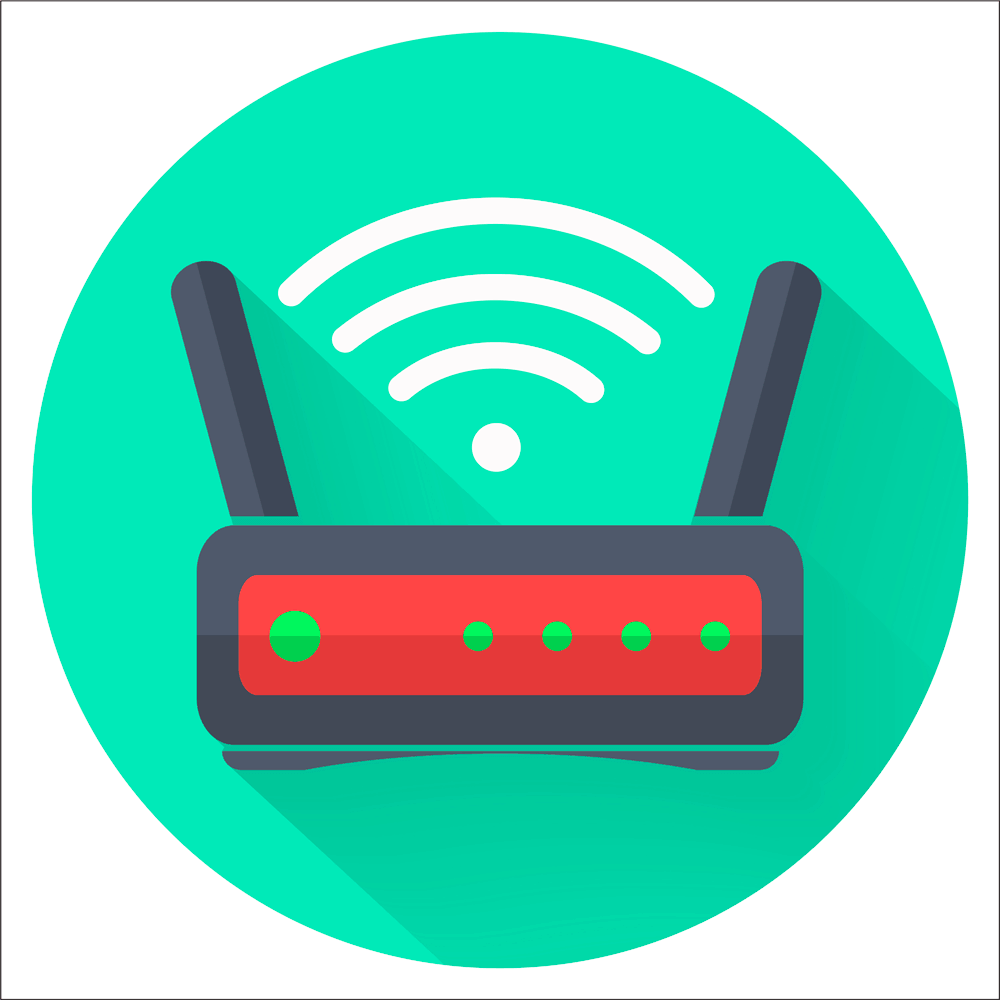
First, you need a backup router. I recommend that this router be as similar as possible to your existing router so that you can configure it quickly. Keep this spare handy, and periodically get it out and update its configuration to match that of your existing router.
Secondly, you need to keep the configuration information for your existing router somewhere that doesn’t require an internet connection to retrieve. This should include all information on the various configuration screens of your existing router.
This can be helpful if your spare router configuration is not up to date or if you end up buying a new router in an emergency. Trust me, the worst feeling in the world is trying to remember how you previously configured your system while precious minutes tick by.
In addition, you should make sure that you have a good battery backup and surge protector on your router and other networking equipment. Multiple power surges can happen in a day, so you don’t want to be constantly messing with the router simply because your power is temporarily unreliable.
You may have a few other things to worry about as well, depending on your internet provider. First of all, you should make sure that the technical support line number for your internet service provider is on hand.
You should also make sure that you have any other identifying information available, such as your account number, password, and the attached billing phone number. If you set up a new router and things still don’t work, it may be necessary to call your ISP. Keeping this information on hand is a good way to make such an experience far less stressful.
Your Home Network Wiring (Past the Router)
There are also a number of problems that can occur between your cable connection (or phone) and your internet service provider. This can be anything from loose wiring in your house to a storm (or a random drunk) taking out a telecom pole 3 miles away.
Situations like this are largely beyond your control, and you can’t simply stock spare equipment to deal with it. In general, you have to get onto a working network somewhere.
Thankfully, this problem can be solved over the short term using your mobile phone. If you can tether your device to the phone, you may be able to get by using the cellular network for a while.
On the other hand, if you need a lot more bandwidth (and don’t want to pay for it at cellular rates), then you may need a backup work location. This can be anything from your regular office, to a coffee shop, to the home of a trusted friend.
Whatever option you choose, you need to be able to get there fairly quickly, and you need to be certain that they aren’t subject to the same internet outages that you are.
I learned this the hard way a few years back when my home internet failed and I drove down the street to a nearby coffee shop. It turns out that the failure was upstream of both of us, so I had to drive around to try and find somewhere else to work.
When you have a major network outage that doesn’t appear to originate within your home network, you have a number of options available to you.
You could first call your internet service provider and see if they know about the outage. If you are lucky, it’s an issue that the provider can fix remotely. Sometimes, it’s simply a configuration issue, and they can remotely restart your cable modem.
Secondly, you should have a bookmark on the browser on your mobile phone that shows you a map of internet outages reported by your provider in the area. You can use this map to figure out where to go to get a working internet connection.
It’s a good idea to have three or four locations in mind where you can go to get a working internet connection. You should get their wireless access points configured in your laptop before you need them. The last thing you want to do is be stressed out from an internet outage and have to try and figure out why the wireless isn’t working in your local coffee shop.
Furthermore, you should also have low-priority work that you can do without an internet connection available on your local machine. This is handy when you are waiting at the house for a technician to show up. While this isn’t as pleasing to management as the completion of high priority tasks, it does allow you to be productive while the internet is down.
Finally, you should make sure any resources you need are available on your local machine as much as possible rather than assuming that the internet will be working when you need it.
If you follow the above, even large internet outages will be less of an issue for you. While internet outages can never be completely prevented, the disruptions they cause can be significantly minimized. If done correctly, your employer may not even notice that you had an outage.
Services at Your Provider
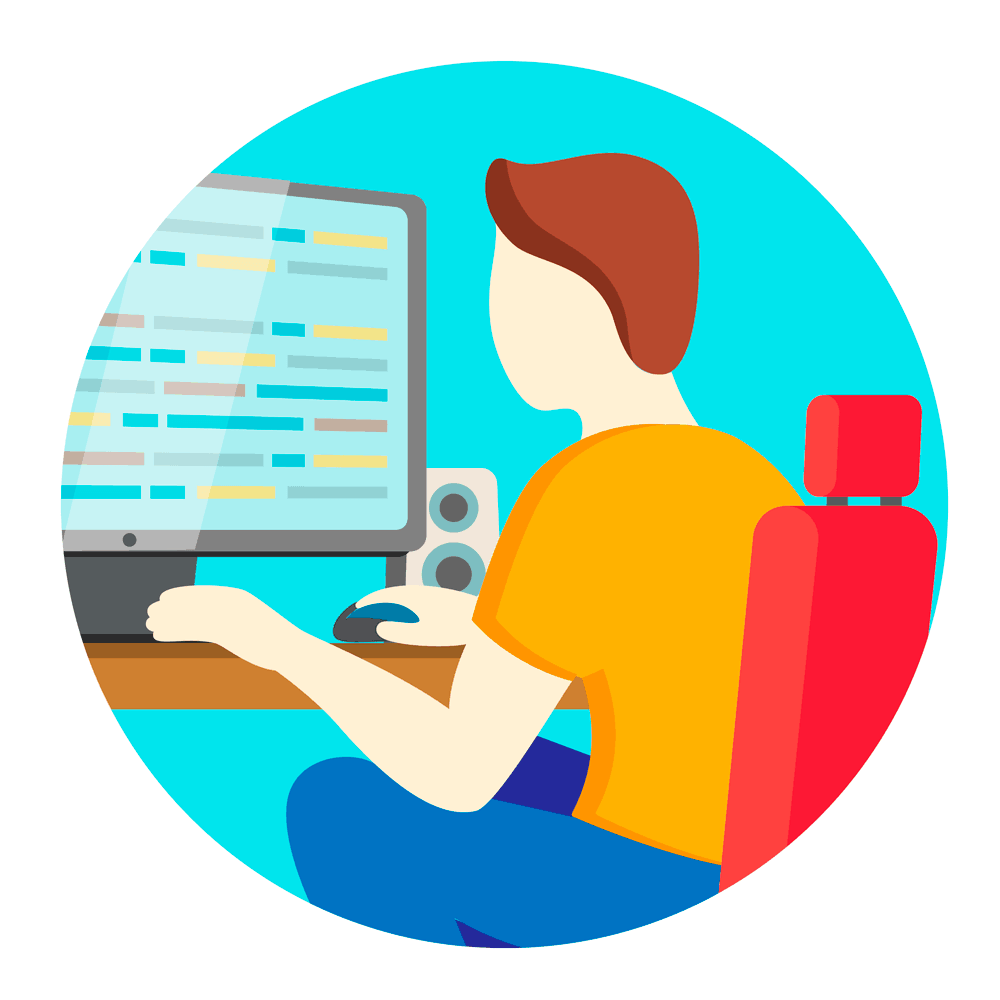
You may also run into a situation where your internet access is apparently working, but various services provided by your ISP are no longer working. The most likely cause of problems here is the Domain Name System (DNS).
DNS is the service that your computer and other networked devices use to figure out the IP addresses of the various machines you are connecting to when you are on the internet. When I first worked remotely, I was surprised by how frequently this was an issue with my internet service provider (Comcast).
One will usually notice that they are having DNS issues when they suddenly can’t reach a few websites. From experience, the most irritating issues occur when your ISP’s DNS servers are partially working or just very slow.
In this case, you might see that you can’t reach GitHub or Confluence, but you can reach Fox News or Pizza Hut’s website. While the Pizza Hut site is definitely very useful, you are more likely to need Git.
To prepare for this, you need to configure your personal machines to use your router as your DNS. Then, you need a list of a few alternate DNS servers to use in case those provided by your ISP are not working. I personally use the following and have found them to be reliable (because they are provided by Google):
- For IPV4, use the servers 8.8.8.8 and 8.8.4.4
- For IPV6, use 2001:4860:4860::8888 and 2001:4860:4860::8844
Make sure you keep backup DNS server addresses in a place where you can get them without a solid internet connection. You don’t want to waste time searching for this stuff when your DNS is not working properly.
In addition to DNS, if you are using Voice Over IP (VOIP) for your home phone service, you probably need to have a plan in place if the service fails. You can generally get away with using a cellphone, but you may need to inform your co-workers that your home VOIP phone is not working.
Cloud Services You Use
Additionally, you need to have an idea of what to do when one or more of the cloud services you use for work has an outage.
While at work, management is generally understanding of this problem, but they may or may not be as tolerant when you are working from home. Even if the various cloud services you use are failing, you need to make sure that you can still get work done.
If you assume that your internet connection is unreliable and plan accordingly, you can often respond better to outages than people in the office.
The strategies you should use to prepare for service outages vary depending on what tools you are using. While each situation is unique, a few broad rules apply that can help you be more resilient to outages than your office-bound colleagues.
For distributed source control tools such as Git, simply commit to your local repository and push up the main repository when you can. These tools are built to be resilient to unreliable and slow networks, so they shouldn’t cause much trouble for you.
The only exception to this is when you need a commit or branch that was created by someone else. In this case, you are probably stuck waiting until the service is back up. Thankfully, outages for these services are rare and usually short-lived.
For documentation tools such as Confluence, you may want to do most of the work offline in a different editor and then move the files up to the system when you are done. You’ll have to do a little extra work to clean up formatting issues, but you won’t be as vulnerable to losing work due to an outage.
As for chat, email, and other communication tools, an outage may mean that you can’t meet with your co-workers. In general, for chat and video conferencing tools, it’s best to have a couple of options available on your machine in case you really need them.
Sometimes, chat tools fail or an update doesn’t work on your machine. Sometimes, the corporate firewall makes it so that your co-workers can’t use a particular tool. It’s best to consider chat tools to be at least an order of magnitude less reliable than a phone and plan accordingly. If you are completely offline, having multiple available tools agreed on beforehand can also make it more likely that you can use an app on a cellular phone if you need to do so.
For email, you are often better off using a desktop email client. In general, outages are an excellent reason to move toward using more asynchronous methods of communication rather than interruptive ones.
In general, if you are relying on cloud-based services, you should still try to make sure that you rely on your internet connection as rarely as you can. Your co-workers in the office are probably not adequately prepared for a cloud service outage, so if you are prepared, your added resilience will make you more productive than they are.
Remote work discussions are a lot easier when you are able to show that outages don’t stop you from working.
Your Employer’s Internet Connection
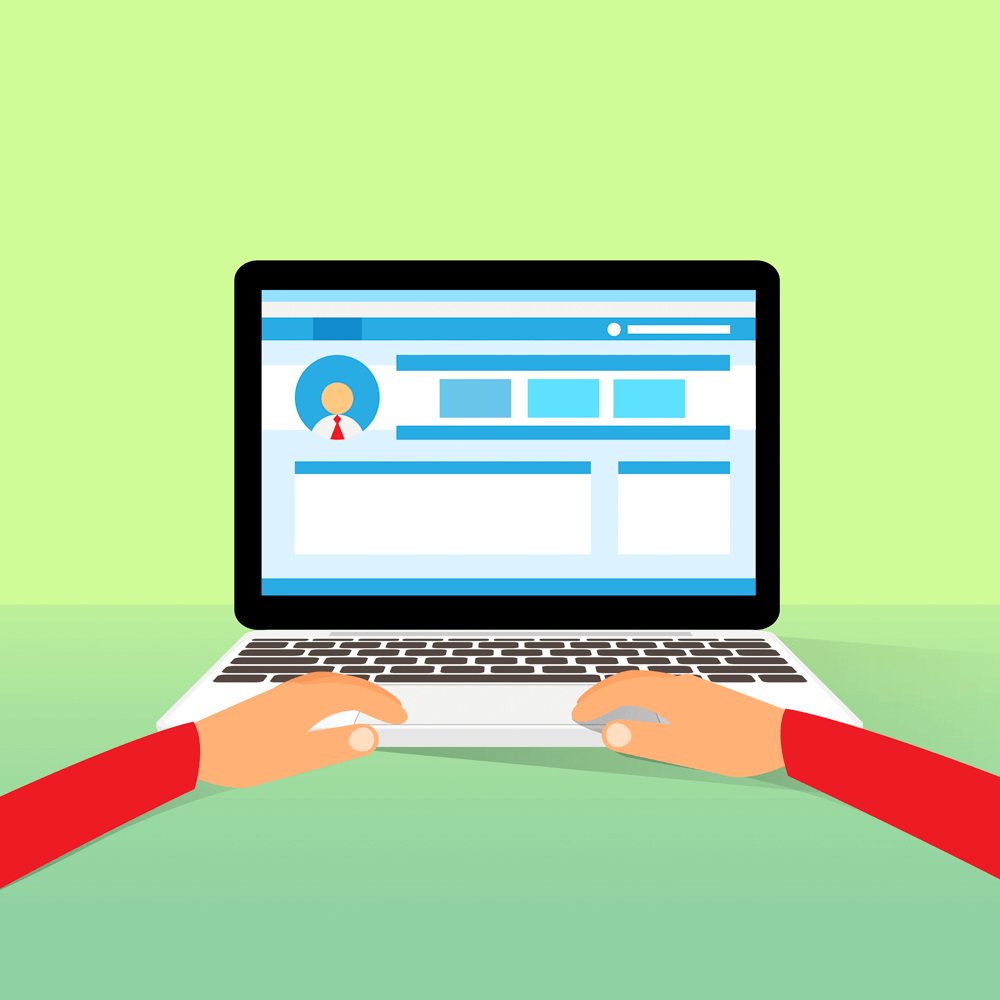
If you are unlucky, your employer may require you to connect to the corporate network to do your job. Usually, this is done over a virtual private network (VPN).
While such connections are secure, they are subject to significant and frequent disruption because they are reliant on everything between your house and your office being in good working order. In addition, the VPN software itself often introduces an additional point of failure that you need to consider.
Your employer may take such measures because they are rightly concerned about security. As a result, it may be unwise to mitigate the risk of a VPN outage by making local copies of everything. Instead, about all you can do is make sure that you have the relevant contact information on hand for your network administrator along with a backup administrator.
Requiring a VPN to connect remotely virtually guarantees that at some point an outage will prevent you from being able to work effectively. There’s not a lot you can do to mitigate this other than reporting the issue when there is a problem. However, if you are effective enough while working remotely, it’s also possible that it won’t matter to your employer.
Your Office Computer
The final, and worst cause of failure, is the failure of your office computer. If you are required to connect to your office using a VPN and then required to use remote access software so that you can use your office desktop as if you were sitting right there in the office, then you have yet another point of failure.
Your office machine could go offline for a variety of reasons, varying from software issues, to hardware problems, to a breaker being tripped in the office. Further, if you are accessing the machine remotely, you will also have to spend some time figuring out where the problem is.
A failure on your office computer can leave you completely high and dry, and you have limited options to keep it from ruining your day. However, there are some things that can reduce the likelihood of an outage during working hours. A few simple things can help you considerably, making your work computer a less likely point of failure while you are remote.
While you may not be able to completely control your office machine, you should do as much as possible to make sure that it remains stable while you aren’t in the office. Here are a few things you should ask yourself:
- Does my work machine have a battery backup and does it work? You would be surprised how frequently companies skimp on battery backups, causing machines to shut off when there are problems with power.
- Can I control when software updates occur on my machine? If you can, try to disable updates, and only run them when you are on-site or when you don’t have a looming deadline.
- Do I have the contact information for the people near my machine so that I can quickly contact them when the machine is unreachable?
- Do I have the relevant information about my machine on hand? If you have to talk to someone at the office to fix a network issue with your computer, at a minimum, you’re going to want to know the machine name and IP address (if your assigned IP address is static).
If you have these things under control, your office machine is less likely to be the cause of an outage. However, if you are stuck using your office machine remotely, you’re going to have a lot more problems. Using an office machine remotely makes it more difficult to achieve a sustainable remote work environment.
Creating an Effective Workspace
You also need a decent workspace when you work from home. While you may think that you can be effective while sitting in your living room on the couch, the reality is that such environments are distracting, usually have poor ergonomics, and are not comfortable workspaces for the long term. Further, if you have pets or children running around, it’s almost impossible to be effectively involved in meetings in such a space.
I had a co-worker once who insisted that he be allowed to work from home for a couple of days but who was unwilling to set up a real office to work in. The company allowed him to work remotely, but he was also supposed to participate in a meeting with our board of directors to show them what he had been working on.
He dutifully camped out on his living room couch and began to work. We called him for our 9:00 scrum standup meeting. Not only could we hear Sesame Street and children arguing in the background, but he had to constantly mute his audio feed to yell at the kids.
Further, when he was on the call later with the board, his cat jumped up onto his keyboard while he was talking and pointed its backside at the screen. That story came up every single time any of us advocated to be allowed to work from our home offices.
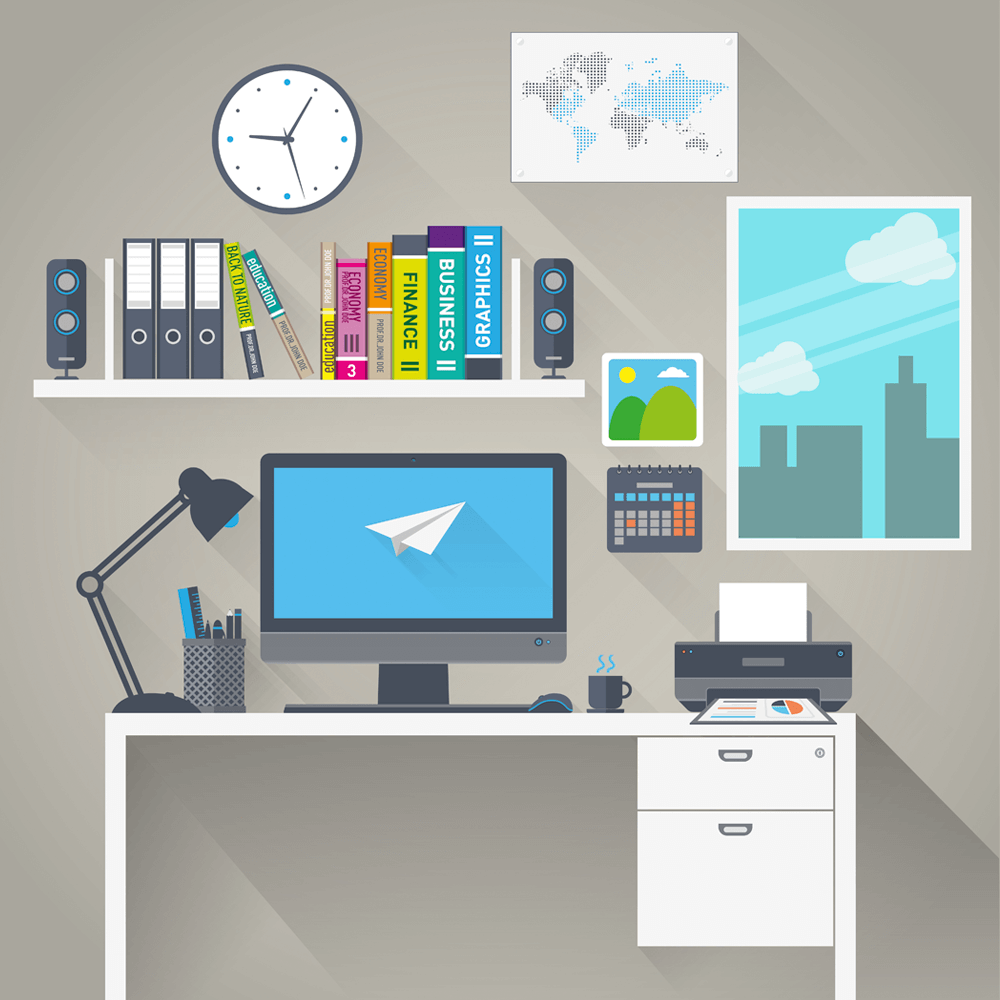
You don’t want your employer to associate remote work with the back quarter of an agitated cat being shown to the people who pay for things. I can tell you from experience that this kind of association is hard to overcome.
The best thing about having a decent workspace is when you leave it. Instead of it being right in the middle of a “fun” area, it’s in an area dedicated for work. Having a dedicated area for work reduces the frequency of non working issues interrupting your day, and it also makes it easier to step away from your work when you are done for the day.
This boundary is key to both effective work time and to having a good balance between work and the rest of your life.
Unless you live alone, I would generally recommend that your workspace have a door that closes it off from the rest of your residence. The idea here is to make it very obvious and unambiguous when you are working so that other people can’t misinterpret it. This makes it a lot easier to set good boundaries with anyone living with you.
In general, you should also try to keep the workspace at least as clean and organized as your workspace at the office. This will help you maintain your effectiveness and put an end to the awkward and rushed tidying that otherwise occurs just before a video conference call.
Additionally, you need to pay attention to a few other things in your workspace to limit distractions. You should try for a workspace away from the main walking areas of your residence.
At the same time, you want to be well away from loud and distracting noises such as televisions, dishwashers, dryers, washing machines, and air conditioning units. Make sure that you can keep the space in question at a reasonable temperature during seasonal extremes as well. It can be really annoying to try and work in an office that is uncomfortable because of extreme temperature.
You should also do your best to make sure that you can control the lighting in the room. Pay special attention to windows facing east or west, as they are liable to produce a glare during the day.
Be mindful if your windows face toward the equator (in other words, south if you are in the Northern Hemisphere and north if you are in the Southern Hemisphere), as during certain times of the year, you’ll also get a lot of light and glare from that direction.
Make sure that you have curtains or blinds that close so that you can block out other visual distractions if you need to do so.
Finally, make sure that your workspace doesn’t tend to get dusty or overly damp, as such conditions can be rough on equipment and might cause health problems for you as well. Remember that you will be working in this room for almost as much time as you spend sleeping in your bedroom, and plan accordingly.
Desk and Seating
You might think that a cheap desk that you picked up at an office supply store is sufficient for remote work. Such a desk can work for a while, but you may eventually find yourself in pain due to repetitive strain injuries or simply bad posture while sitting.
Additionally, while you might be able to sit in a normal kitchen chair for a day or two, these chairs are not meant for long periods of seated work and can often become very uncomfortable after a few hours, to say nothing of longer stretches of time.
Proper computer desks and computer chairs are vitally important to a sustainable, long-term remote working arrangement. It doesn’t do you any good to get the ability to work remotely, only to find yourself in constant pain and unable to enjoy your newly improved quality of life. Your desk, seating, and the arrangement of your mouse and keyboard are key to doing this well.
For your desk, you should have one that will accommodate at least two monitors and a laptop. Even if you are using a desktop computer for your daily development work, you are still likely to need the extra space on the desk for a tablet, printed versions of specifications, or even a third monitor.
Also, it’s generally better to get a good articulating keyboard tray, as when a keyboard is placed directly on the desk it’s often too high up to avoid having shoulder problems.
For your chair, I would recommend getting either a high-quality office chair or a gaming chair. While you can get by for a little while with a cheap office chair, you’ll find that they get pretty uncomfortable over time.

From personal experience and that of lots of friends, one of the most frequent causes of pain is poor seating. Whether it is due to poor back support, inability to adjust the angle of the seat, or inability to rest your head, a bad office chair can lead to long-term pain.
While a long discussion of ergonomics would be a book of its own, there are some general guidelines that will help you make a better choice:
- Lower back or lumbar support is necessary. You want to be able to adjust the back of the chair so that you can avoid sciatica over the long term and back pain over the short term.
- You need to be able to adjust the height of the chair arms as well as the available space between the arms. It can be extremely uncomfortable to be crammed into a chair that feels like it is the wrong size.
- Your chair needs to be able to swivel all the way around. It’s annoying to have a chair that doesn’t do this when trying to work for an extended period of time.
- You should make sure that you have the right kind of wheels on the chair. These are different for carpet than they are for harder surfaces.
- The back of the chair should have a breathable fabric. While those without this feature are comfortable when you try them out in the store, they rapidly get hot and gross if your office gets too warm.
- You should be able to rest your feet comfortably on the floor, or you need to get a footrest (I use a footrest, personally).
- The cushions should be of durable foam that isn’t going to wear out quickly. A lot of comfortable chairs wear quickly and become uncomfortable in short order.
It’s really important to get the right kind of chair for your home office. While it can be expensive, the cost is nothing compared to the costs of having consistent back, neck, and shoulder problems.
Make Sure You Have a Decent Computer
Next on the list of things that can make or break your remote working efforts is your computer. If you are lucky, you may have a sufficiently powerful computer provided by your job. However, it’s also quite likely that you won’t.
If the latter is the case, then you need to make sure that your personal computer is up to the task. It would be terrible to get to the point where you can work from home, only to have a severely underpowered home computer that makes it impossible to be productive.
When I first got paid to write code, I did so using a computer that had a 266 MHz processor and a huge computer hard drive that wouldn’t be considered a respectable USB drive for a child these days.
What today is thought of as an overly powerful computer in a few years will be simply “OK.” In 10 years, it will be considered extremely underpowered. Given that appropriate computer specifications change so rapidly, it’s almost impossible to recommend anything here that will be a good suggestion even a few years from now.
Thankfully, you can usually get a good idea of what kind of machine you should use by taking a look at what you have at work. Take careful notice of things like CPU speed, number of cores, amount of RAM, type of video card, and the type and speed of the drives in the system.
Now, before going out and buying a similar machine, also take note of how well that machine meets your needs. When determining what to buy, try and treat this machine’s specifications as the minimum for the machine you have at home. A more powerful home machine is excellent compensation for a slower internet connection and well worth the cost even if your job isn’t paying for it.
Additionally, take a good look at your monitors (there should generally be at least two). You’ll want something at least as good at home. This is also true if you are provided with a work laptop and additional monitors at work—you should try to do at least as well at home.
These suggestions may have a price tag that initially seems steep. However, realize that this is an investment that will be quickly offset by the lower costs and better quality of life that you’ll experience when working from home. If you really want to work remotely, you should do it on the best hardware that you can.
Time-Tracking Tools
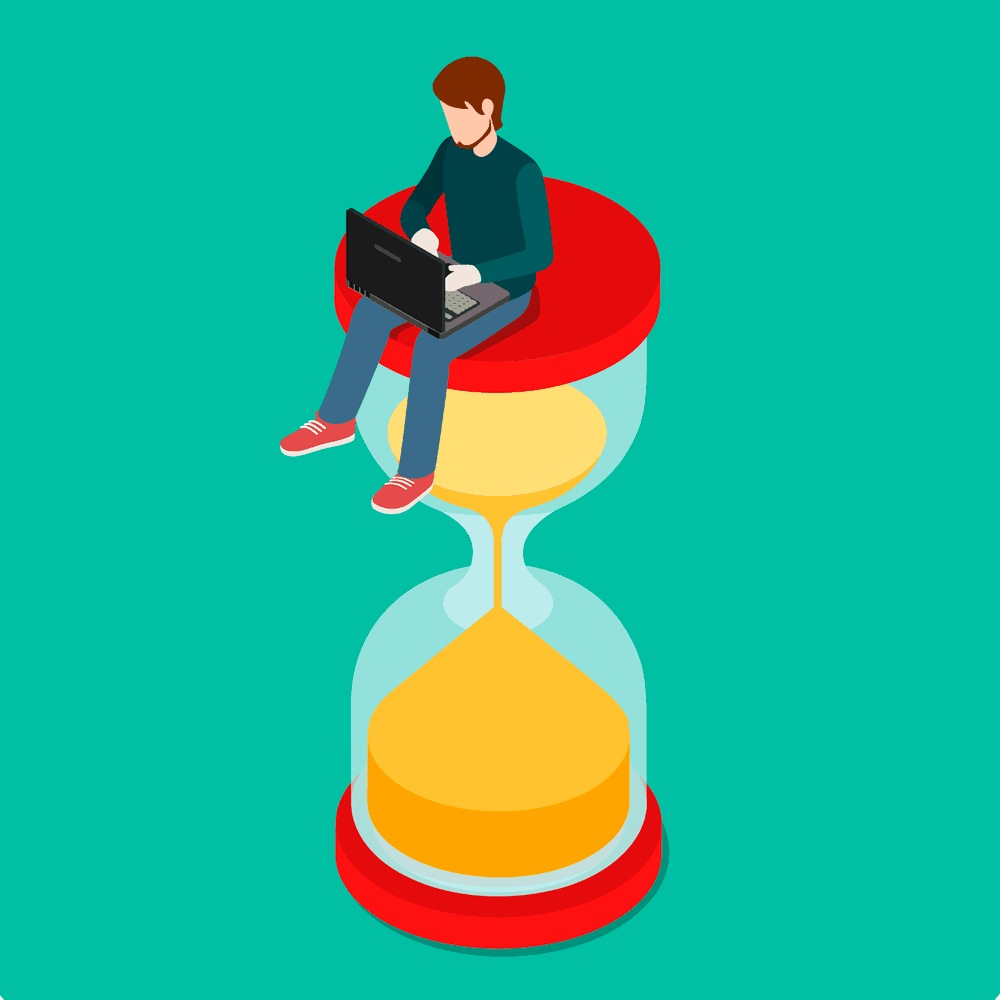
In addition to a proper desk, decent computer, and usable workspace, I also highly recommend using a tool to track your time. While your employer probably has a time system of their own, it’s a good idea to get a cheap time system that allows you to track your activities during the day, including breaks.
It’s really easy when working remotely to get into the habit of working too little or too much. For the first few weeks of remote work, it can often help a lot if you track all of your time, including your time off the clock, to make sure that you are keeping a reasonable balance between home and the office.
Whether you find that you are getting burnt out or that you aren’t productive enough, having this information recorded will help you troubleshoot the problem.
File and Note Sync
If you are working remotely and have a computer at the office, you also need to have a good mechanism for moving files between one location and the other. Additionally, you need a good way to synchronize your notes between locations.
The best way to accomplish these goals varies considerably depending on what kind of security constraints your employer has, how you communicate with your team, and how frequently you change locations.
The main goal of all this is to make sure that the inputs to your work process (things like specifications, notes, and documentation) are available in a location-agnostic manner.
While this can be as simple as having a notebook that you always take with you to your desk or as complex as a tool like Evernote, you need to have some way of making sure that you can get information when you need it.
Even if you are working remotely using your office computer, there are occasions when you will need to have information available on your home desktop that would otherwise be on your work desktop.
For instance, if you are using Skype or another video conferencing tool to call into meetings, you will probably be using this software from your home machine instead of over something like remote desktop.
As a result, if you need your notes or other project artifacts while in the meeting, you’ll need to be able to reach them from your home desktop even if you do all your other work from the machine in the office.
Above all, your main goal should be to eliminate anything that might slow down your work while you are remote. This makes it easier for your remote work environment to compare favorably with that of your office.
Being Reachable by Phone
While most programmers I know really don’t want to respond to phone calls, there are times when it is necessary. Some companies will provide you with an IP desk phone that you can simply plug into a wired network.
These phones make it easy and transparent for others to call you. However, for companies with little experience with remote workers, you need to take additional steps to make sure that you are reachable by phone.
One easy option is to simply forward calls from your desktop phone at work to your personal cellphone. Since most people tend to keep their cellphones with them most of the time, this is an excellent way to make sure you are reachable.
Additionally, if you don’t have a work-provided desktop, it may be worth changing your email signature to also include your personal cellphone number. While you don’t want to be getting a lot of work calls on your personal cellphone, especially if the company is not paying for that cellphone, it may be worth doing just to be able to smoothly work from home.
Additionally, you should make sure that you are easily reachable by whichever chat programs are in use at your company. If you are easy to reach in chat, most tech-savvy people won’t call you anyway.
I personally really dislike the interruptions caused by phone calls, and I try to minimize those by being easy to reach in other ways. You might also find it useful to change your voicemail message to indicate other ways to reach you, as at least some people would prefer to avoid the phone as well.
Webcam and Headset
Finally, you need to make sure that you have a decent webcam and a headset with a good microphone. When you regularly find yourself on conference calls, you need to make sure that you sound and look as good as possible.
While you may think this is about tone of voice or your appearance, the real issue is that your image and sound should be as true to life as possible when you are in a meeting.
The idea here is twofold. First of all, if people can’t hear you or see your facial expressions, it is much easier to be misunderstood when you are discussing something in the context of a meeting.
Additionally, if people hardly notice that you are remote when on a call with you, it reduces the likelihood that someone will start pushing for you to come into the office.
For your webcam, you might be able to get by with the webcam on your laptop if you have one. If not, try for one of the inexpensive but HD-capable webcams that you can purchase in most electronics stores. You don’t need a professional-grade camera, but you do need one that has a reasonably good-looking output when in use.

Secondly, I recommend a headset for calls. Nothing is more annoying than being on a call with someone who doesn’t have a headset. Lacking a headset, your computer speakers are going to be emitting the noise of a meeting, which will promptly be picked up by your microphone.
Echoes created in this manner are extremely distracting and are liable to make your team extremely irritated with you. Similarly, if your microphone makes you sound like you are broadcasting from the inside of a tin can, people will have a hard time understanding you. You need a good headset to work from home.
When choosing a headset, most wireless gaming headsets are sufficient for your needs. You want a wireless headset so that you aren’t constantly dealing with problems using a cable.
It’s also good to have a headset that has a nice boom microphone so that your voice doesn’t suddenly become quieter or louder when you move your head. Ideally, this microphone will be designed in such a way that it doesn’t pick up an excessive amount of background noise.
Most gaming headsets seem to do a good enough job of this, but your experience may vary if you live in a particularly noisy environment.
Having good equipment on hand for videoconferencing will make it more likely that you will continue to be allowed to work remotely. Remember that conference calls and video conferences are the main way that people form their impression of your home work environment. You want that impression to be as positive as possible.
Equip Your Home Office Well for Productivity
You should spend some time and money making sure that your home office is suitable for work. If you want to convince your boss to let you work from your house, you have to show that the environment is at least as good as the office environment if not better.
Further, you have to be able to be effective in your environment to at least the same degree as you might expect in an office environment. It pays to get this stuff right before you even try to convince anyone to let you work remotely, as people are usually easier to convince when you haven’t already made a bad impression.
Additionally, if you have any kind of work ethic at all, you should want your home work environment to be productive so that you feel efficient.
Remote work will not make you feel good about yourself if you know that you could be far more effective in the office. If you set things up properly before you start, you can make sure that remote work is a positive experience for everyone involved.